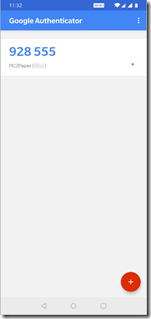For peace of mind and added security PC2Paper have introduced Two Factor Authentication. Two factor authentication is more secure because when you log into your account using your username and password you will be presented with an additional step that will ask you to enter a Two Factor Authentication code which is generated automatically on your mobile phone.
To use Two Factor Authentication you will need
- Android or an Apple iOS phone
- Download the Google Authenticator app to your phone
To enable Two Factor Authentication on your PC2Paper account
- Log into your PC2Paper Account.
- Click on your name in the top right hand corner and select "Security & Compliance" from the drop down menu
- When you arrive on the Security & Compliance page select Two Factor Authentication and follow the process from this page.
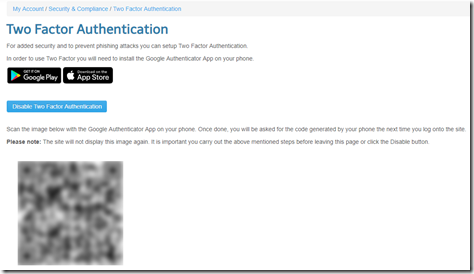
Please note: On the last step you will be presented with a QR code you will need to scan using the Google Authenticator app from your phone. It is important you complete this part of the process or you will not have a code to log into your account when you next log in. If for some reason you are unable to complete this process or your phone won't scan the QR code, please press the "Disable Two Factor Authentication" button.
Logging into the site
Log into the PC2Paper website the same way you always do. However after you have entered your username and password and clicked "Sign In" you will be presented with another page that will ask you for the Two Factor Authentication code. Please note, you do not need to enter any spaces when entering this code, you just need to enter the numbers you see on your phone screen.