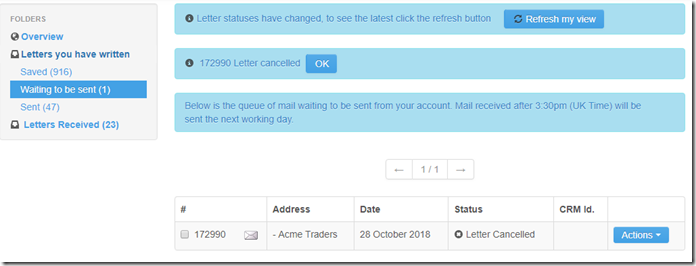We get a lot of requests to cancel letters, most of our letter cancellation requests are usually due to the user discovering they made a typo or may have typed in the address of the recipient incorrectly.
We appreciate that we are all human and make mistakes, so we have introduced some new functionality onto our site. The ability to request the cancellation of a letter from your PC2Paper account instead of having to raise a support ticket.
PLEASE NOTE: It is not always possible to cancel a letter that has been submitted on our site and we ask because of this, that users make use of our preview functionality to ensure the letter is correct.
Step 1
To request cancel a letter you may have sent in error navigate to the "Waiting to be sent" folder from the "My Letters" section of the site. You will discover a new drop down menu here called "Actions". From this menu select "cancel letter"
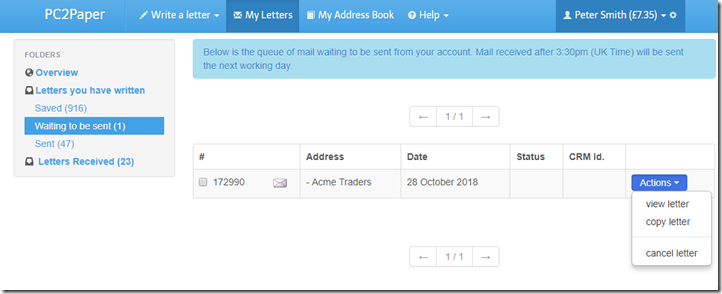
Step 2
You will now be presented with a dialogue that warns you it is not always possible to cancel letters especially during work hours when they may have already hit our print queue.
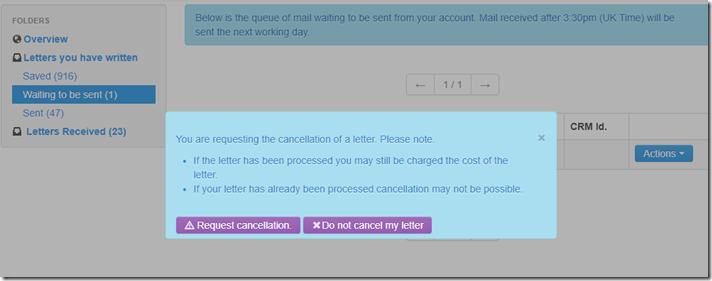
Hit "Request cancellation" and you will receive a message confirming your request has been received.
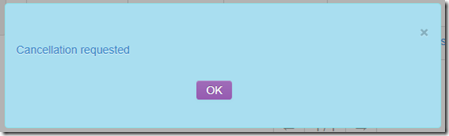
Step 3
Now that you have requested a letter cancellation, you will see the following displayed next to your letter. You can now leave the site if you wish.
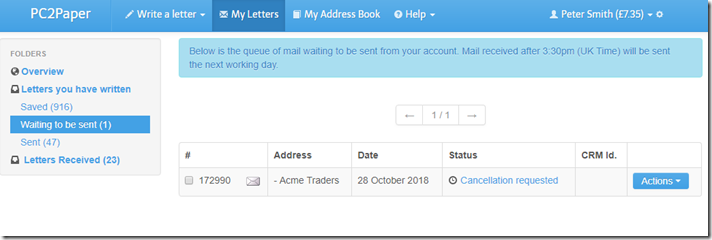
If it is possible to cancel your letter, you will receive an email sent to the email address on your account, or if you are on the website you will see the following message pop up. The message is showing you that your letter has now been cancelled. You can click the "Refresh my view" button and the "OK" button next to the Letter cancellation message to acknowledge you have read it. Your letter will then be moved to your "Saved" folder when you can edit it to send again. The cost of your letter will also be refunded back to your PC2Paper account.