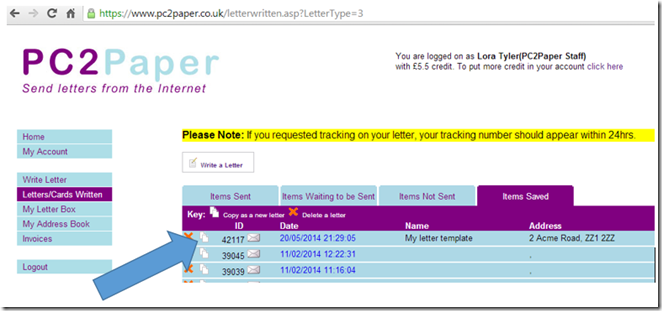PC2Paper enables you to send letters in several ways via our system
- Uploading a PDF of your finished document which you can create directly from applications such as MS Word.
- Using the PC2Paper Printer enables you to write your letter in any application on your computer and print it directly from your machine to us as a letter.
- Write your letter online and if you choose to attach PDF's as part of your letter
The following example will show you how to do this using our online editor and how you can re-use the same letter over and over again after setting up a saved letter as a template.
Step 1 - Write your letter
Log into your PC2Paper account and click on the Write a Letter link and select the insert template link (shown in the link below)
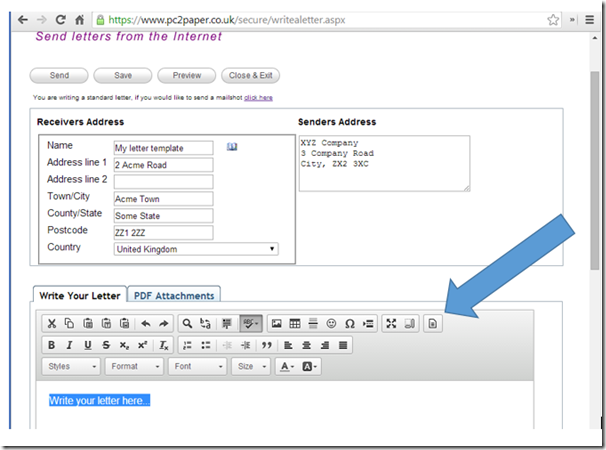
Step 2 - Select a template
In the dialogue that appears select a template, in the image below we are selecting the standard letter with letter head
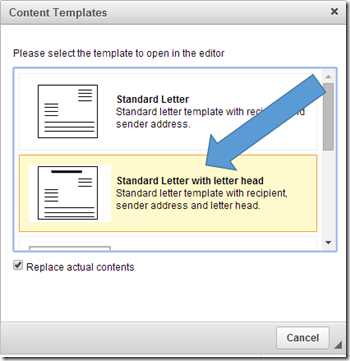
Step 3 - Upload images of your letter head and signature
Highlight the text "Your company letter head here" then click on the images button (shown in the image below).
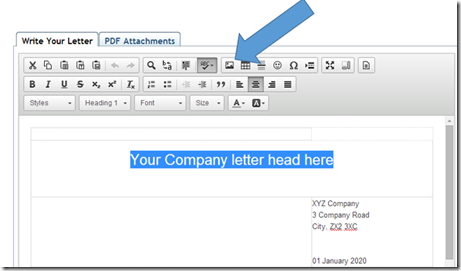
In the dialogue that appears upload images of your letter head and signature using the "Upload Image" section shown in the image below (you can read more about inserting images into your document here). Then click on the image of your letter head you uploaded and click on OK.
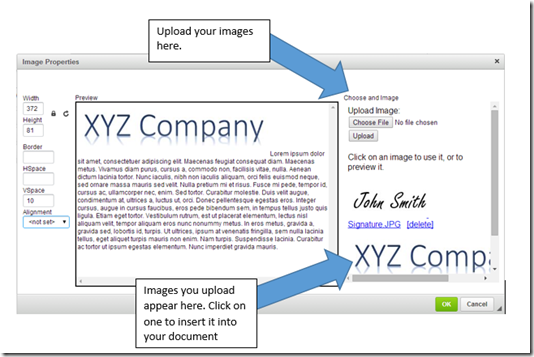
Clicking OK your letter should look similar to the image below
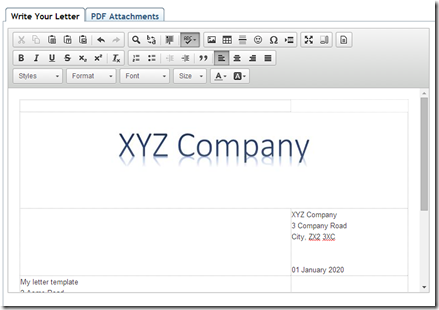
Step 4 - Insert your signature
Inserting your signature is exactly the same process. Scroll down your letter to where you wish to insert your signature and click the insert image icon and then select an image of your signature to upload.
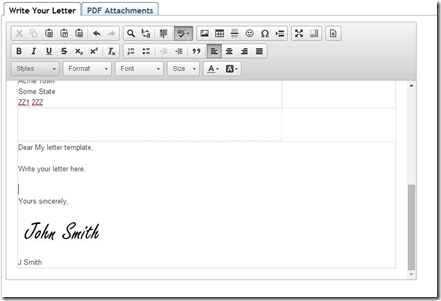
Step 5 - Preview your document
Preview your document to ensure it looks correct by clicking on the preview button found at the very top or bottom of the page. It should look similar to the preview below.
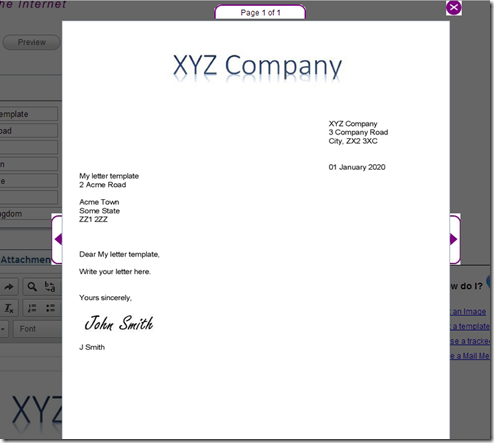
Step 6 - Save your letter for later
You can now save your letter and create a copy of it each time you wish to send a new letter. To do this close the preview, click save and then select "close & exit". On the page that appears select the "Items Saved" tab (as shown below). Click on the "copy as a new letter"  icon next to your letter each time you wish to send a new letter with your letter head and signature.
icon next to your letter each time you wish to send a new letter with your letter head and signature.